25 January 2021 - BigChange University has now been running for half a year, helping customers get to grips with ways JobWatch can benefit their business.The most popular course has been the Stock and Equipment Back Office Setup, which helps users create their own stock and equipment system - a necessary step in getting full oversight of inventory on JobWatch.
This handy reference guide features need-to-know information from this course:
- how to set up a stock list manually
- how to import existing stock information automatically.
You can use this as a quick way to get more value from JobWatch and return to it if you need a refresher.
How to build a stock list manually
To access the stock system you need to go into My Account on JobWatch and navigate to the Stock & Equipment tab.
Firstly, you need to define your product categories. This will provide a good framework for the individual stock records, making the system easier to navigate. You can do this in the Product Categories tab.
Secondly, create record cards for all the types of stock you want to track. Think of them as index cards that define the range of stock you have at the business. This can be done in the Manage makes & models tab. From here, you click to create a new record which will present a text box (see below) outlining the mandatory and custom information fields.
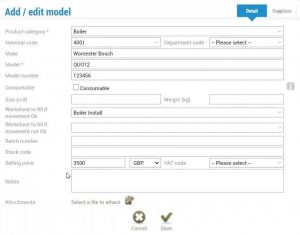
While only the Product category and Model are mandatory, we recommend including some further information which will create benefits in other parts of JobWatch:
- You can link the product to a Worksheet in Job Types, meaning the next time you apply this equipment to a job the system will present that worksheet to the user.
- By adding a Selling price this information will be included on invoices.
- You can also add Supplier information in the Suppliers tab, including the warranty period and cost of the equipment.
Also using the Stock & Equipment tab, you can create custom fields for your Make and Model record sheets.
How to import information automatically using spreadsheets
For users of BigChange who currently hold comprehensive records of their stock on a spreadsheet, much of the manual inputting can be removed from this process.
Under Templates in the BigChange Knowledge Base, you will find a blank template spreadsheet called Stock and Equipment Import.
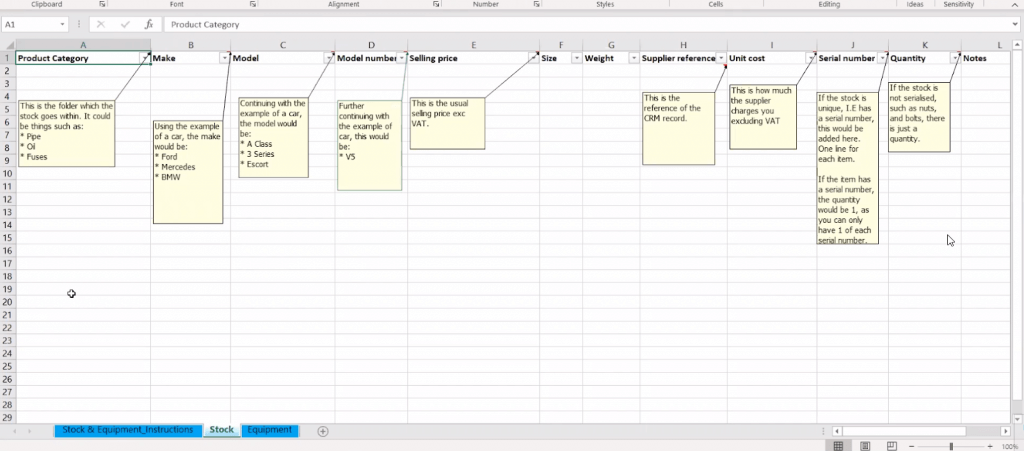
This spreadsheet contains the same fields found on the Make and Model record sheet. You need to stick to these columns, so that the information is correctly inputted into the stock system of JobWatch. The mandatory fields are: Product Category and Model.
Please get in touch for help in importing this information to JobWatch.
This guide has covered the basics on building a stock list in your back office. BigChange University runs an additional course on how to run stock systems on a device in the field, as well as tracking the movement of stock. You can register for the next one here.





